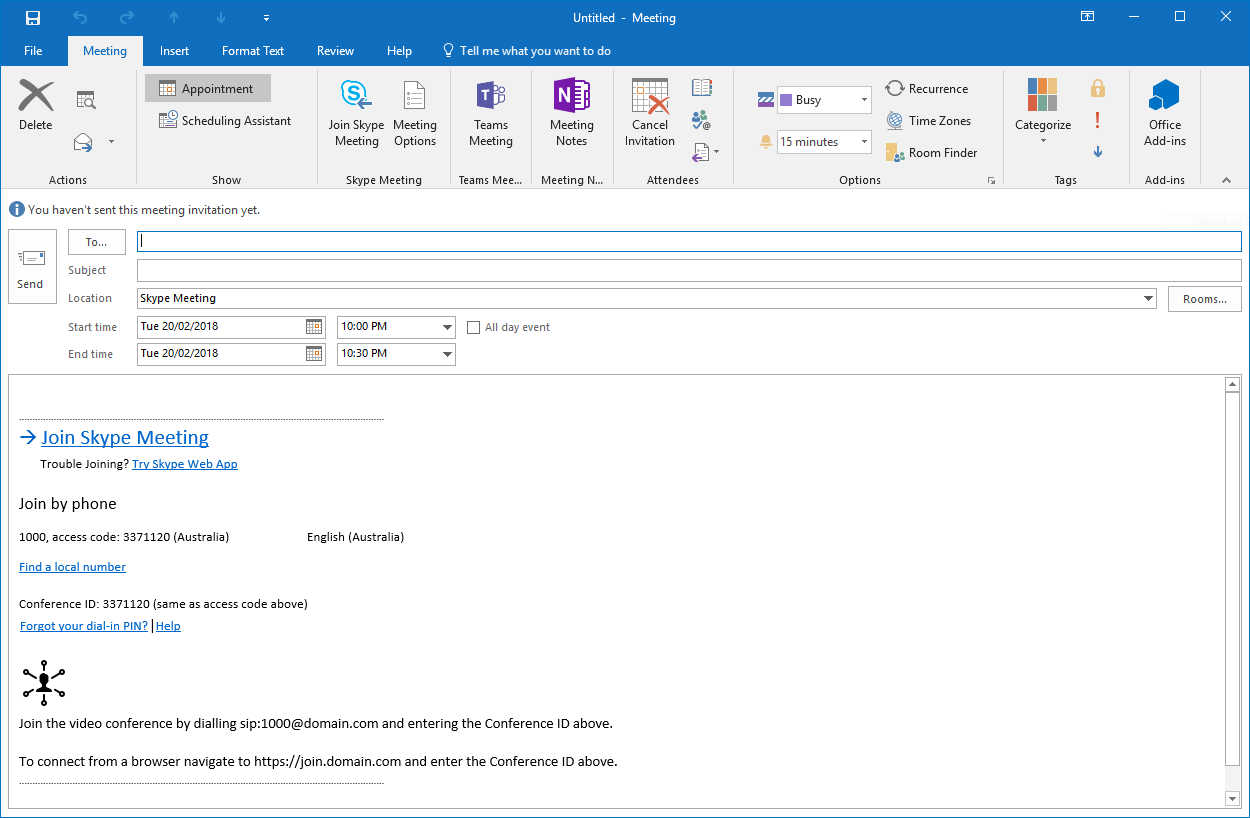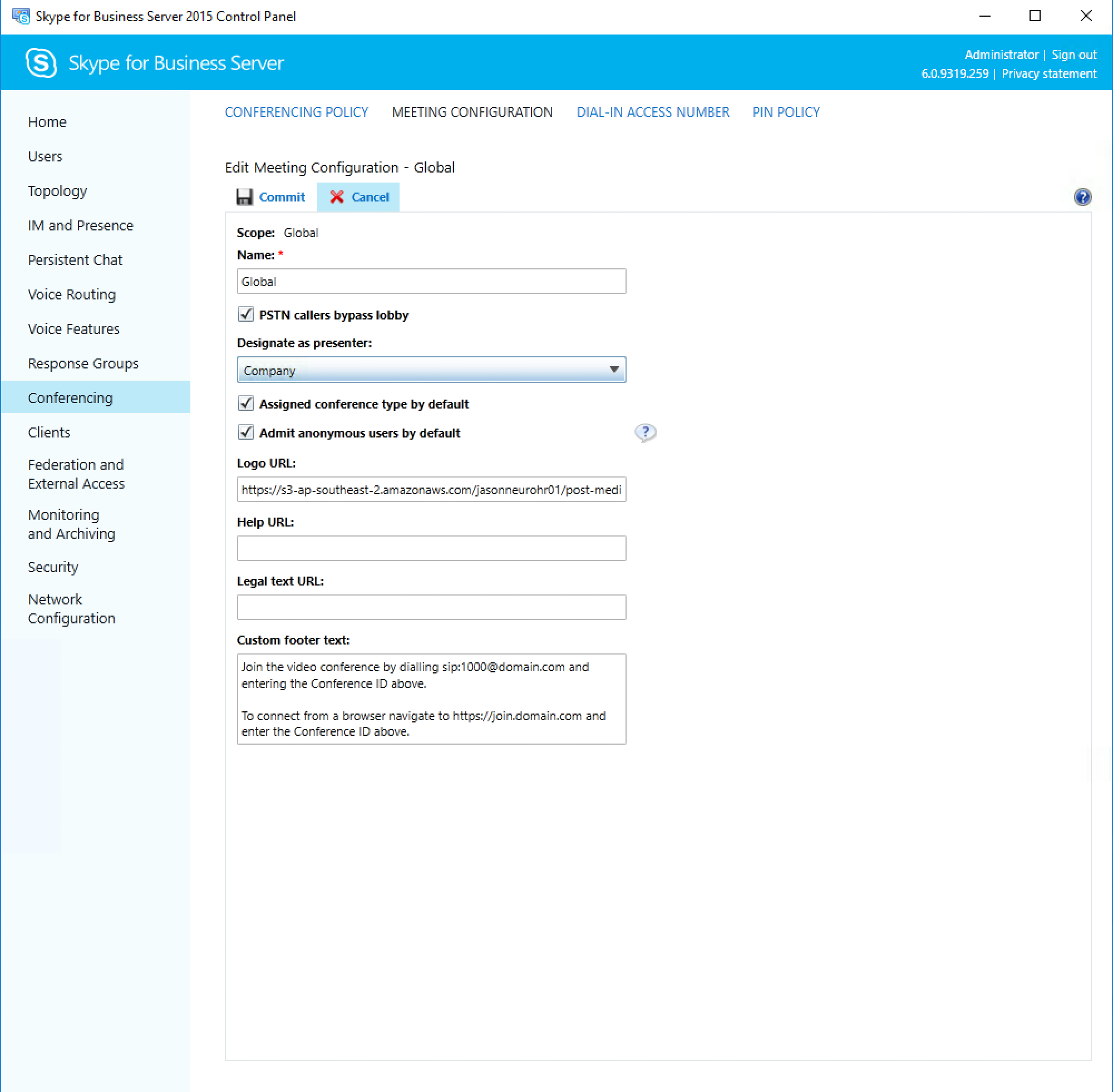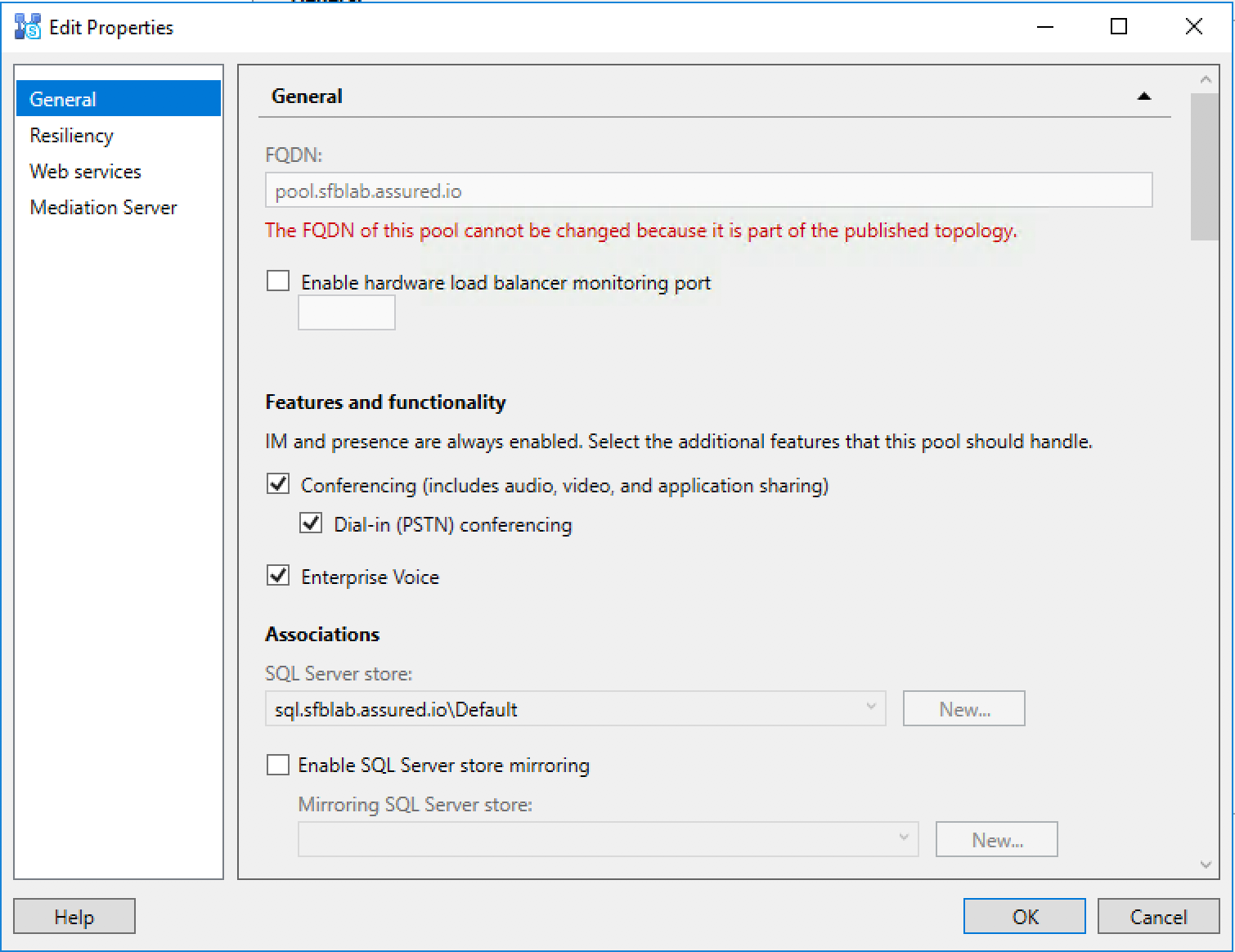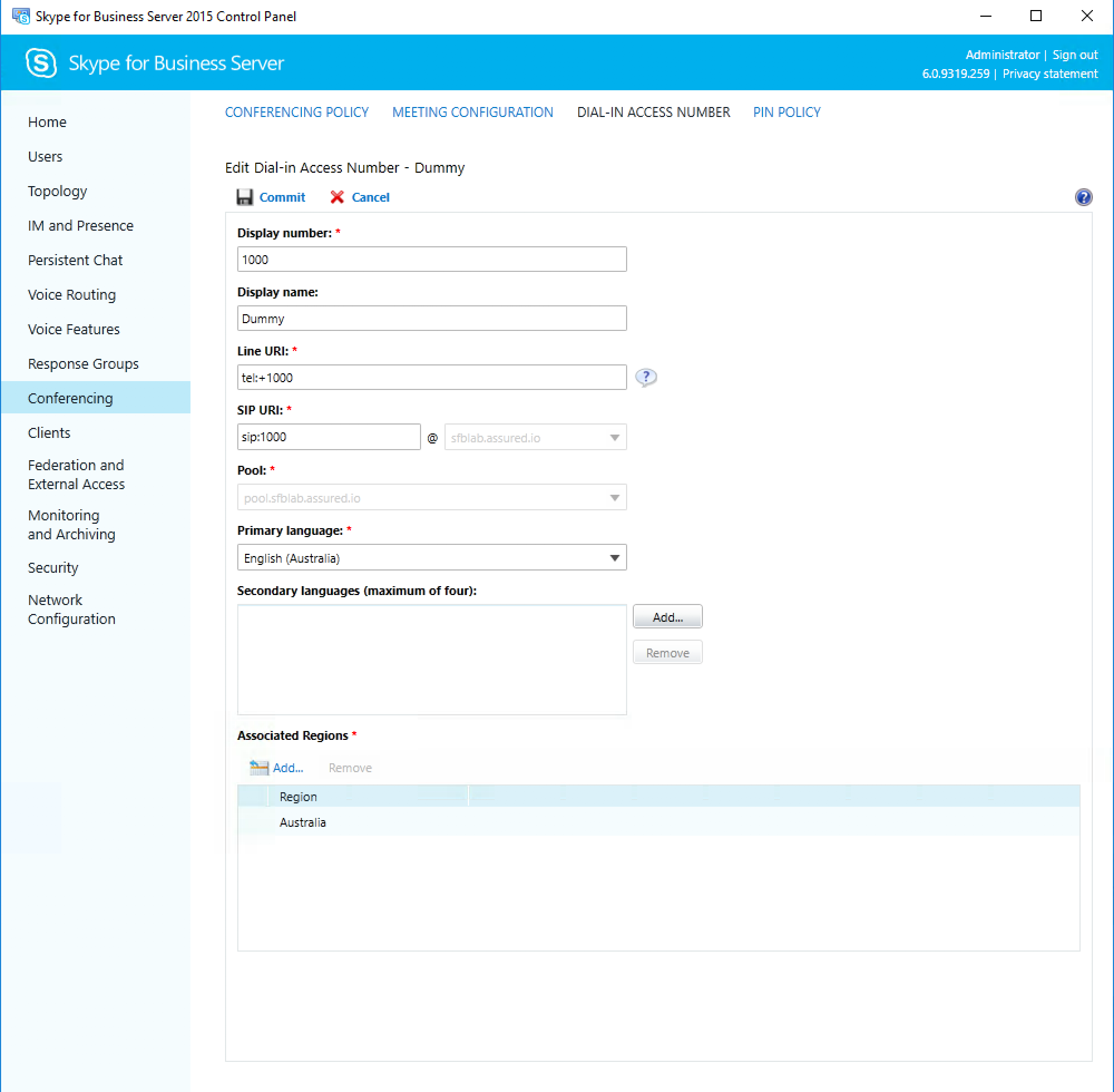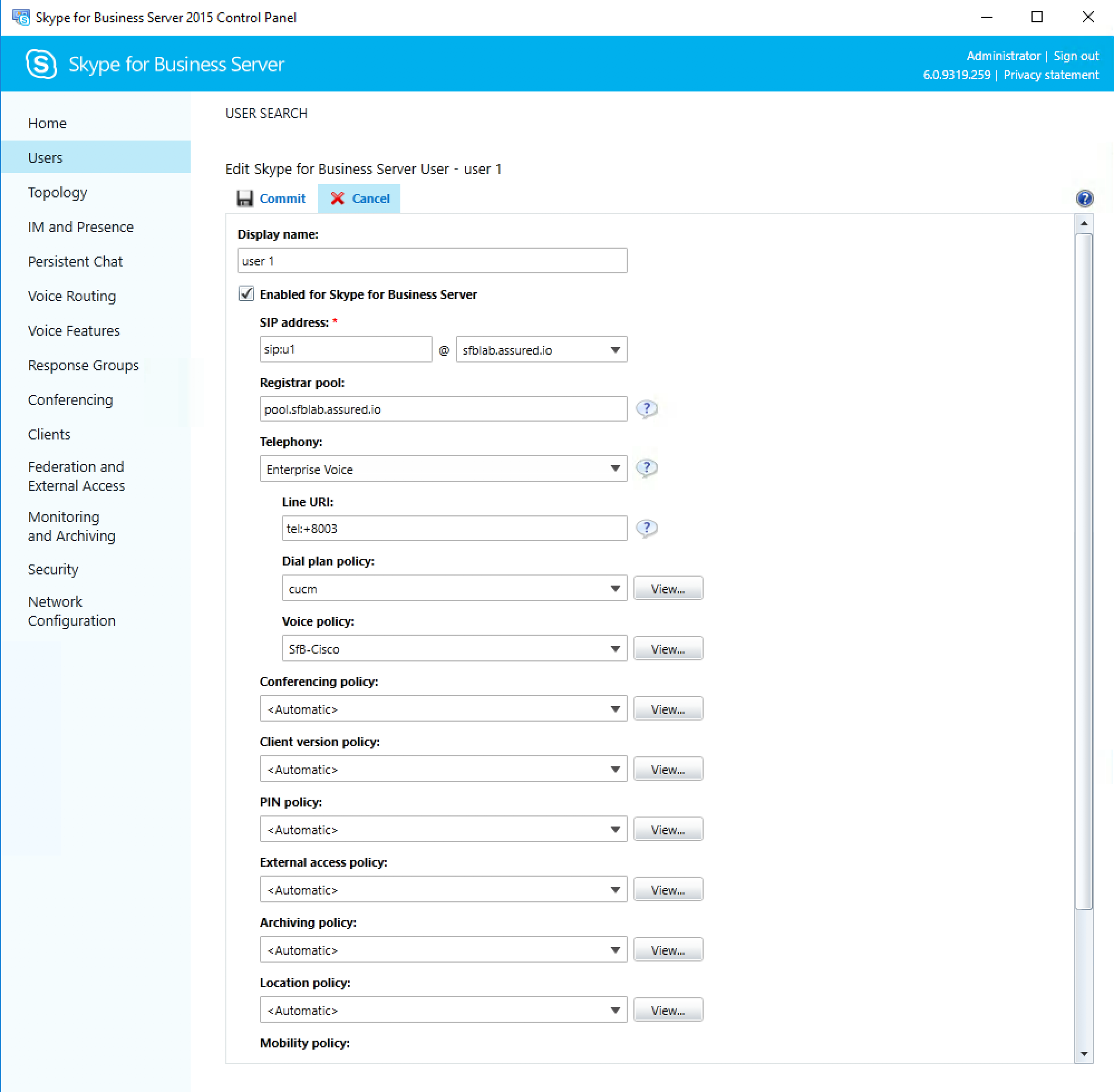Skype for Business Meeting Invitation Customisation
Tuesday, February 20, 2018
In a video conferencing deployment more often then not integration with Microsoft Skype for Business is a key component. To maintain a simple and familiar booking process for users the Skype Meeting invitation is modified to provide guidance on how to participate in meetings from video conferenicng devices. As shown below.
Configure Skype Meeting Footer Text
This below steps assume a vanilla Skype for Business build, adjust them as required to suit your environment:
- Log into the Skype for Business Control Panel
- Navigate to Conferencing
- Click the Meeting Configuration link
- Edit Global
- Enter the custom footer text you wish to display
- Additionally add a link to a custom image
- Save the settings and wait a few minutes for the changes to take effect
Configure Dial-In Conferencing/Conference ID Missing
Generally the following is required.
- Dial-in & Enterprise Voice (depending on the environment) conferencing enabled in Skype for Business Topology Builder. Enabled on the pool properties screen
- Voice Routing > Dial Plan has a Dial-in conferencing region specified in the Skype for Business Control Panel
- Conferencing > Conferencing Policy has Enable PSTN dial-in conferencing checked and is applied to users in the Skype for Business Control Panel
- Conferencing > Dial-in Access Number is configured with the required fields in the Skype for Business Control Panel
- Users > User have a line URI specified and Telephony set to Enterprise Voice